How to Add & Remove Owners & Managers for Your Google Business Profile
2024-12-20
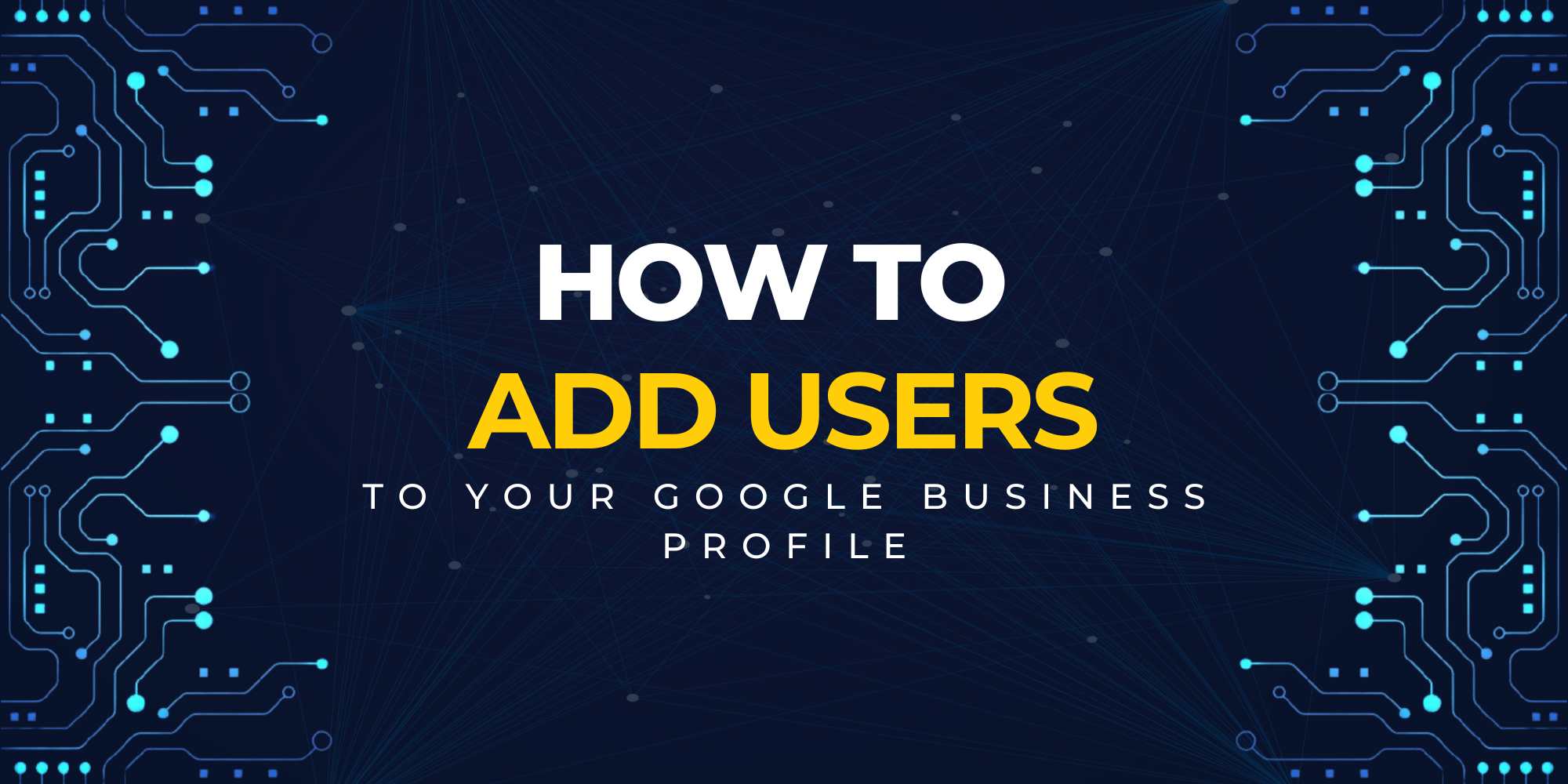
Managing access to your Business Profile is crucial for maintaining control and ensuring effective management. This guide will walk you through the process of adding and removing owners and managers for your Business Profile.
Adding Owners & Managers
-
Access Your Business Profile:
- Start by navigating to your Business Profile. Learn how to find your profile.
-
Open Business Profile Settings:
- Click on the Menu
 and then Business Profile settings. Proceed to People and access.
and then Business Profile settings. Proceed to People and access.
- Click on the Menu
-
Invite New Users:
- At the top left, click Add
 .
.
- At the top left, click Add
-
Enter User Information:
- Enter the name or email address of the person you want to invite.
-
Set Access Level:
- Under "Access," select either Owner or Manager.
-
Send Invitation:
- Click Invite to send the invitation.
Important Tips
- Invitees can accept the invitation to become users, and you will receive a notification email upon acceptance.
- You can view all active users and those invited. To cancel pending invitations, click
.
Understand New Owner & Manager Limitations
When new users become owners or managers, they must wait for 7 days before accessing all features. During this time, they cannot:
- Delete or undelete a profile.
- Remove other users.
- Transfer primary ownership.
If a new user deletes their account within the first 7 days, they are removed from the profile and must be added again if they change their mind.
Removing Owners & Managers
-
Access Your Business Profile:
- Navigate to your Business Profile. Learn how to find your profile.
-
Open Business Profile Settings:
- Click on the Menu
 and then Business Profile settings, then Managers.
and then Business Profile settings, then Managers.
- Click on the Menu
-
Select and Remove User:
- Click on the person you want to remove and select Remove person.
Important Considerations
- If you cannot remove a user, it might be because you're trying to remove the primary owner. Transfer primary ownership first.
- Only owners can remove other owners and managers.
When a user is removed, they are notified via email and lose access to edit business information. However, their previous actions on reviews, posts, or comments will remain visible.
Changing Access Levels of Owners & Managers
-
Access Your Business Profile:
- Navigate to your Business Profile. Learn how to find your profile.
-
Open Business Profile Settings:
- Click on the Menu
 and then Business Profile settings, then Managers.
and then Business Profile settings, then Managers.
- Click on the Menu
-
Modify User Role:
- Click on the person whose role you want to change. Select the new role: Primary owner, Owner, or Manager.
-
Save Changes:
- Click Save to apply the changes.
By following these steps, you can efficiently manage your Business Profile's ownership and management, ensuring the right people have the appropriate level of access.
